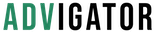What is Amazon advertising Console?
As a new Amazon seller, navigating the Amazon Ads console can feel overwhelming. While it’s a powerful tool for boosting product visibility, managing campaigns manually can quickly become complex as your business grows. That’s where Advigator steps in, simplifying the process and saving you time.
In this article, you’ll learn the basics of the Amazon Ads console and discover how Advigator can automate tasks, making it easier to manage even large catalogs. Keep reading to find out how to make the most of the Amazon Ads console and why Advigator might be the better solution for streamlining your ad management.
How to create a campaign in the Amazon Ads console
To create a new campaign in the Amazon Ads console:
-
Click on “create campaign”
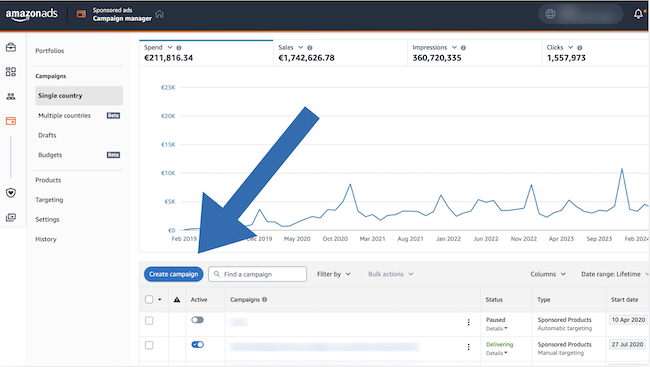
-
Choose the format
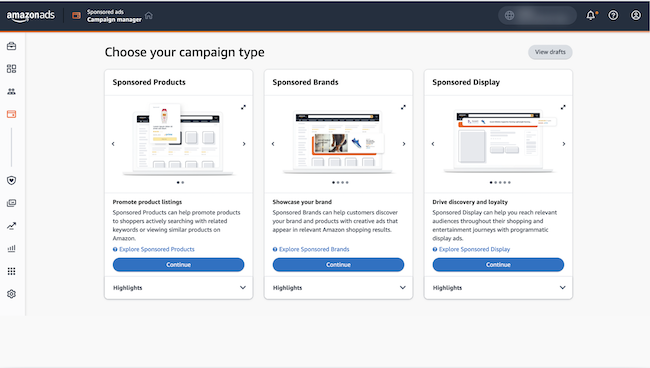
- Find a name for the adgroup
-
Add one by one the products you want to promote
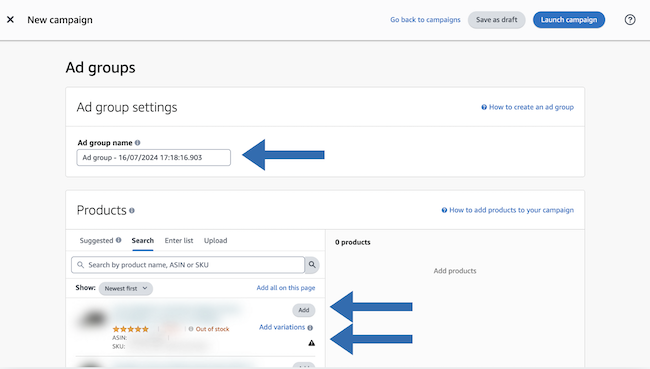
-
Choose between manual targeting or automatic targeting.
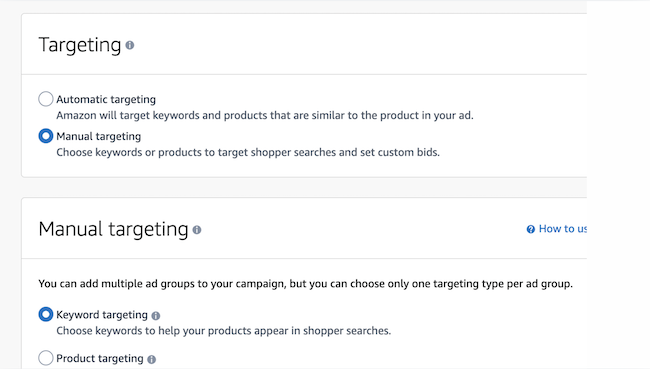
-
Find keywords and enter the bids. Learn about finding keywords
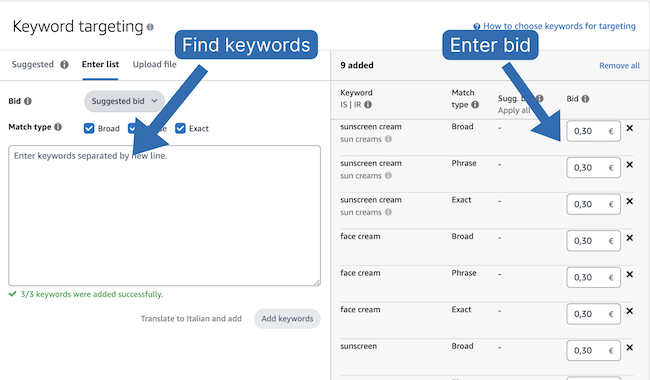
How to create a campaign with Advigator
In Advigator, you will find your products grouped together. Each group contains variations and advertising formats such as Sponsored Products, Display, Brand, and Video.
To activate the campaigns:
-
Select the product
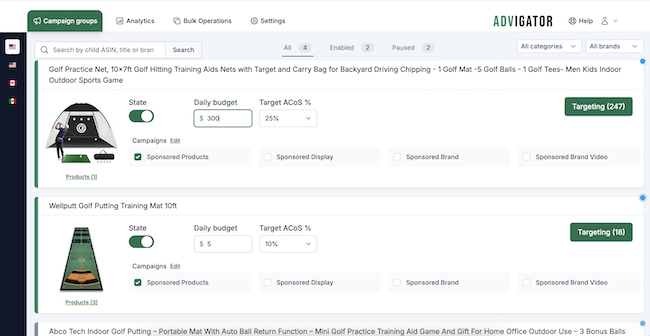
-
Enter a daily budget
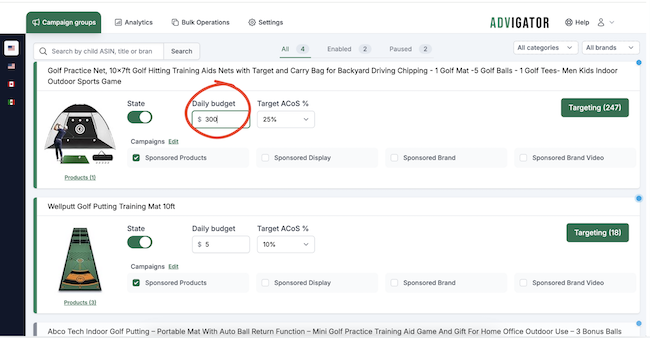
-
Set your ACoS target.
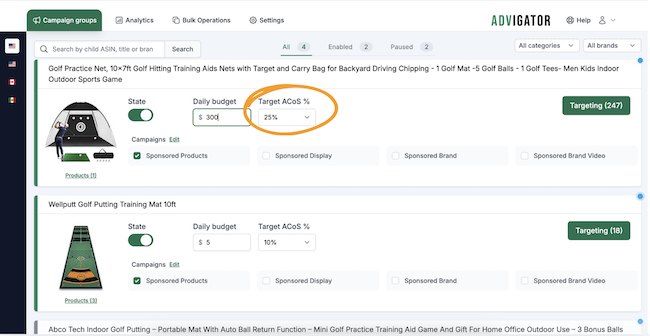
Within a few minutes, you will find the campaigns created in the Amazon Ads console. The campaigns will contain the keywords and bids per click calculated based on your ACoS target.
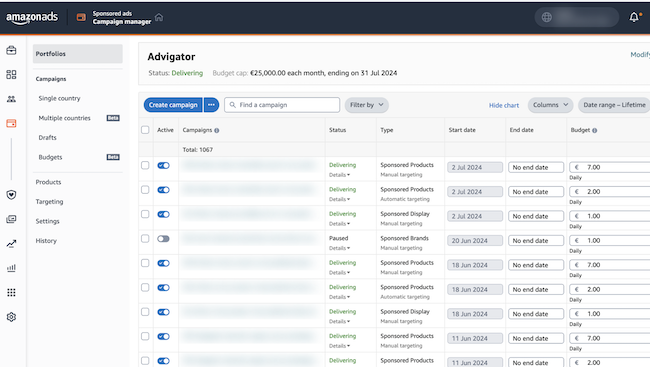
Managing a Large Amazon Catalogue in the Amazon Ads Console
Managing a catalog of dozens or hundreds of products using the Amazon Ads console can be a nightmare.
Let’s suppose you have a catalog with 30 products. A good practice is to create at least one campaign per product. So if you create 2 sponsored products campaigns, one display campaign, one brand, and one video campaign you’ll have 5 campaigns per product.
In total, you’ll have 150 campaigns in your Amazon Ads console!
It will drive you crazy managing hundreds of campaigns like this. It’s so complicated that many sellers stop optimizing their campaigns after creating them.
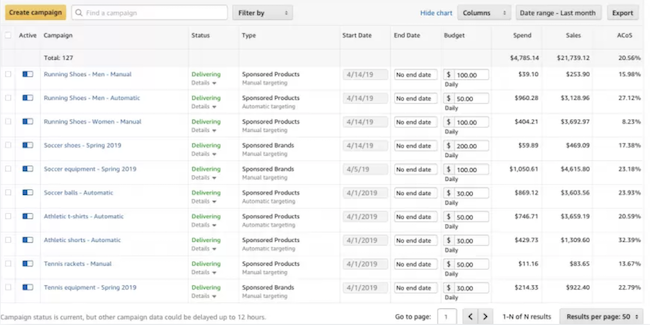
Managing a Large Amazon Catalogue with Bulk Operations
In Advigator, you can use “Bulk Operations”. You can activate or configure multiple products with just a few clicks.
-
First, select the products.
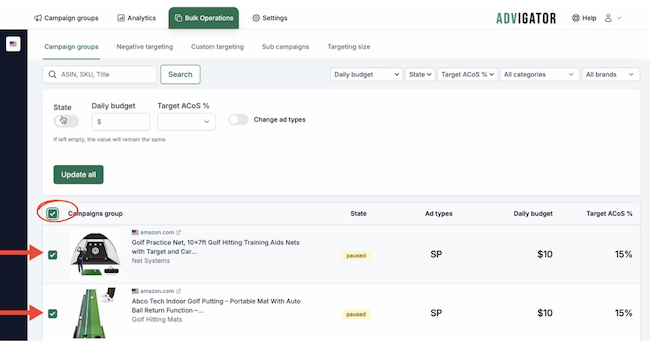
-
You can activate them with the same budget and ACoS target.
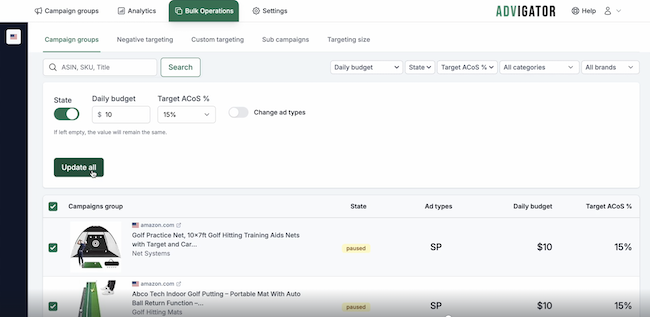
Within a few minutes, campaigns will be created in the Amazon Ads console, keywords will be found, and bids per click will be set.
You can also add a negative keyword or add keywords to multiple products simultaneously.
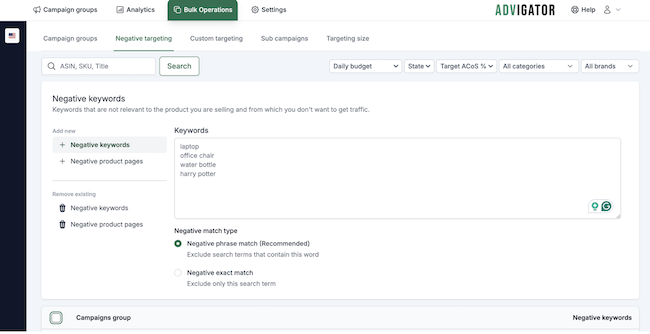
Adjusting Bids
Typically, Amazon sellers look at a certain time interval, increase bids for the best-performing keywords, and reduce them for the less-performing ones.
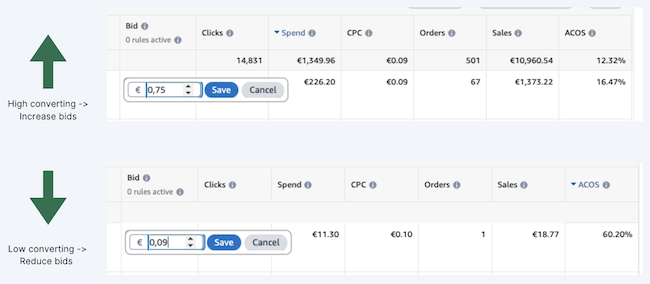
Adjusting Bids with Advigator
With Advigator, you won’t have to do the calculations anymore. The software does them for you. It will calculate the optimal value based on the data and update the bid directly in your campaigns in the Amazon Ads console.
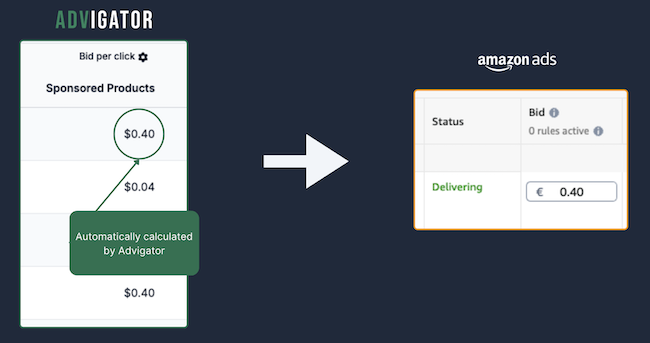
The bid calculation is based on the conversion rate of that specific search term in that ad format. Therefore, higher-performing keywords will have higher bids, while lower-performing keywords will have lower bids.
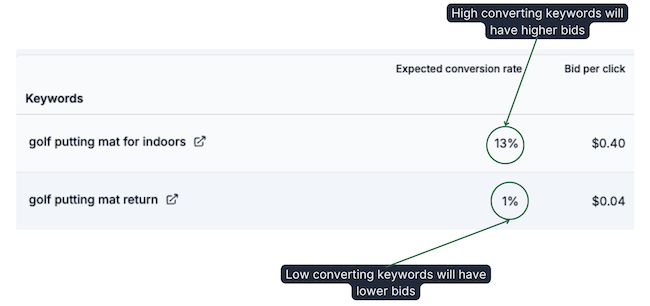
What about lucky orders? Sellers often wait for enough orders and clicks before adjusting the bid per click. If a keyword gets an order but it’s a “lucky event”, the bid stays low since it’s based on the number of clicks and orders received.
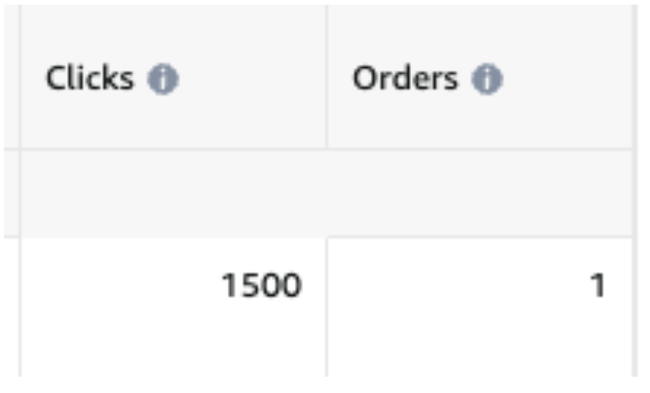
What should you do when a keyword is getting clicks but no orders? Progressively reduce the bid per click until it generates an order. This ensures that irrelevant keywords, which waste your budget, gradually spend less until they disappear.
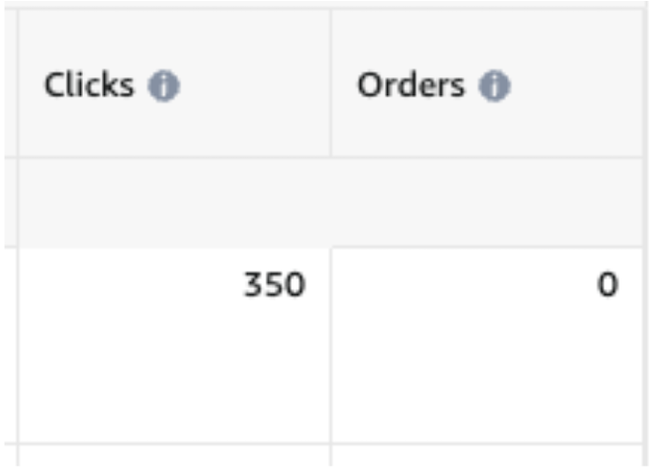
Allocating Budget
An annoying situation is when one campaign exhausts its budget while another campaign for the same product has budget remaining. You need to transfer the budget from the underspending campaign to the one that needs it more. Often, you forget, and by the end of the day, you haven’t used the planned budget, missing out on sales opportunities.
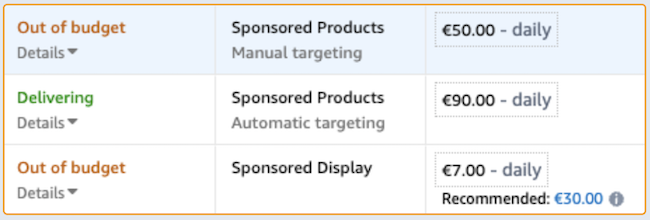
Allocating Budget with Advigator
Advigator does this automatically. You choose the daily budget at the product level (or campaign group, as we call it), and the percentage allocated to each sub-campaign is based on how much that ad format actually spends.
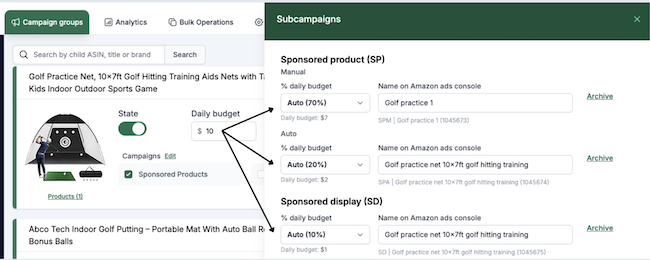
Monitor Performance
Let’s see how monitoring ad campaign performance changes. The graph in the Amazon ads console is very confusing and difficult to analyze. The graph of spending, sales, and ACoS is what you are controlling the most. It is a very big mess of lines.
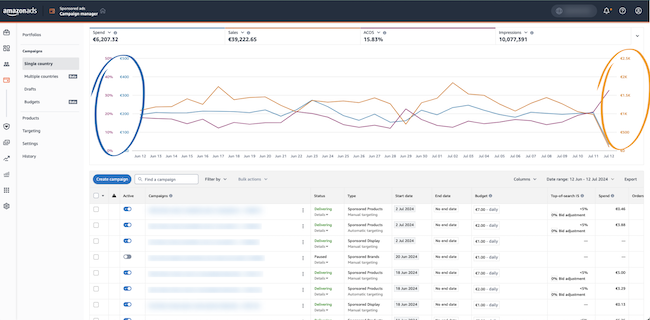
Monitor Performance with Advigator
From the sidebar, you can choose the product or aggregate multiple countries. The chart is much easier to read. You have spend, sales, and ACoS all in one chart. You can aggregate by day, week, or month.
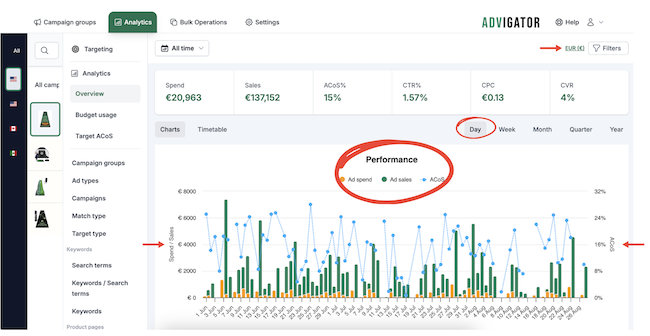
Launch optimized campaigns and leverage automation to keep them optimized over time. Easy to use for any Aamazon seller.
Get started