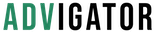Amazon Search Term Report
Advanced Amazon sellers know that analyzing the Amazon search term report will improve their efficiency and maximize their budget. That’s because the Amazon search term report provides valuable insights into how customers search for your products. By mastering this report, you can fine-tune your PPC campaigns, optimize your listings, and improve your visibility.
Ready to elevate your Amazon advertising? Let’s get started.
What is the difference between keywords and search terms?
Many people confuse “keywords” with “search terms,” but they’re different.
Keywords are used by sellers and advertisers to predict customer searches, but they don’t always match search terms. On Amazon, keywords have different match types (broad, phrase, exact) that determine how closely they must match a customer’s search to trigger an ad.
A search term is what a customer actually types in the Amazon search bar. For example, “wireless headphones” is a search term, also known as a query in advertising reports. It shows how the exact words customers use to search for your product.
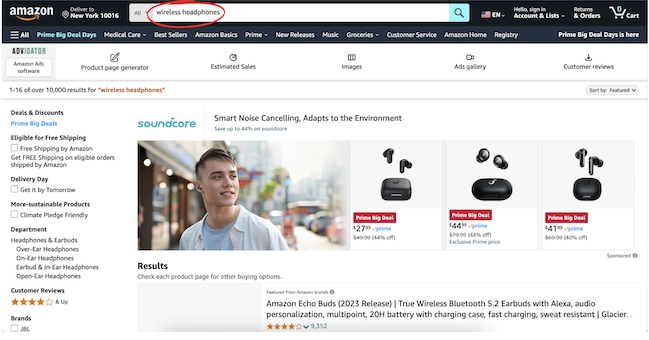
How to Get an Amazon Search Term Report
Wondering, “How do I get an Amazon search term report?” Here’s a quick guide:
- Go to “Measurement and reporting” in the Amazon Ads console
- Click on “Create Report”
- Choose “Search Term” as the report type.
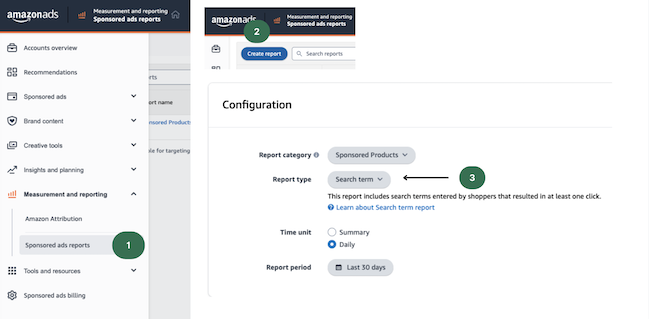
This report is automatically downloaded and sent to you every day by Advigator.
You can find it by navigating to:
- Analytics
- Select a product
- Search term
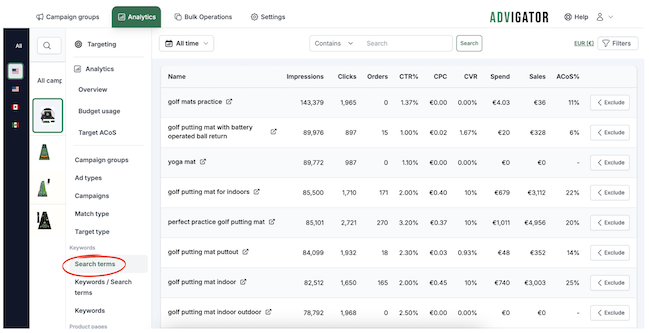
How to Analyze the Amazon Search Term Report Effectively
Open the Excel sheet generated to find data for each keyword that generated clicks.
The most interesting column is “customer search term”. This is the actual search term that the end consumer typed in the search bar to reach our product.
It can be different from the keyword we entered if it is a phrase match or broad match.
If we find an ASIN code in the column, it means that the click or order came from a user who was browsing a competitor’s product page.
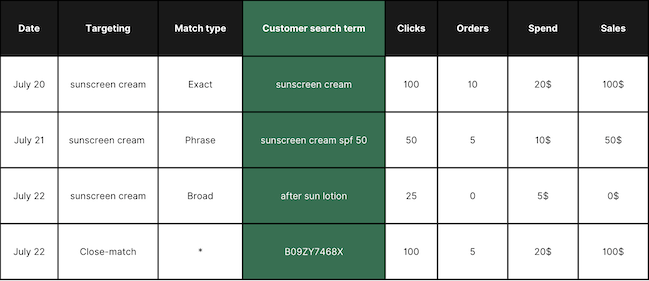
How do I use the Amazon search term report?
The Amazon Search Term Report is a table that displays all the keywords driving traffic to your campaign daily. For each keyword, you can see important metrics like impressions, clicks, orders, ad spend, sales, and ACOS (Advertising Cost of Sales).

The search term report can be used for several purposes:
-
Increase / Decrease Bids
The first use is to obtain performance data at the individual keyword level.
For every keyword, you can calculate its conversion rate and ACoS. If the ACoS is lower than your target, it makes sense to increase the bid to receive more traffic. If you’re using software like Advigator, this process is automated through its bid optimization feature.
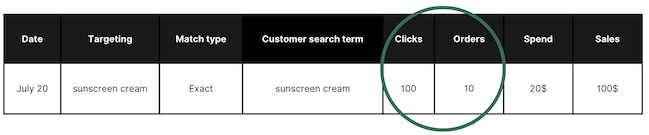
-
Discover New Customer Search Terms
The report also shows the actual search terms customers used. As mentioned earlier, customer search terms may differ from the keywords in automatic campaigns or phrase/broad match campaigns. For example, if you input “sunscreen cream” as a phrase match keyword, the report might reveal that users searched for “sunscreen cream spf 50.”
With this search term, you can take different actions:
If the search term is relevant, for example, if it generated sales or you expect it to in the future, it makes sense to add it to a manual targeting campaign and set a bid based on its expected performance.
Advigator automates this as part of its keyword research process. It adds the search term as three different keyword types: exact, phrase, and broad match. This helps to ensure that over the coming days, new relevant search terms will generate traffic and your targeting will expand while maintaining relevance.

-
Exclude irrelevant search terms -> Negative keywords
If the search term in our previous example is not relevant, such as if your product is not “spf 50,” you can add the term as a negative keyword to stop receiving traffic from that specific term. In Advigator, this is easily done by navigating to Analytics > select product > search term, then clicking the three dots and selecting “exclude.”
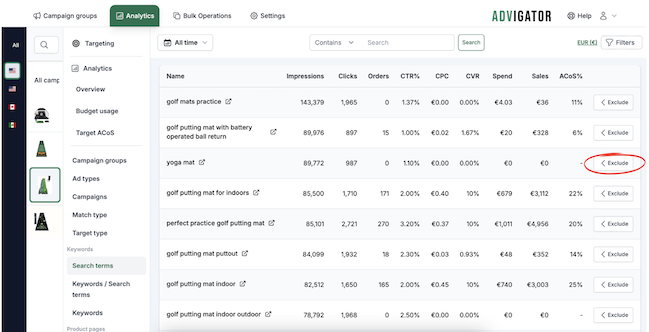
You can exclude the keyword as a “negative phrase” meaning you will exclude the keyword and all search terms containing the irrelevant word.
Or you can choose to exclude as a “negative exact” which means you will exclude only this irrelevant search term, but allow it to reappear as part of another different keyword.
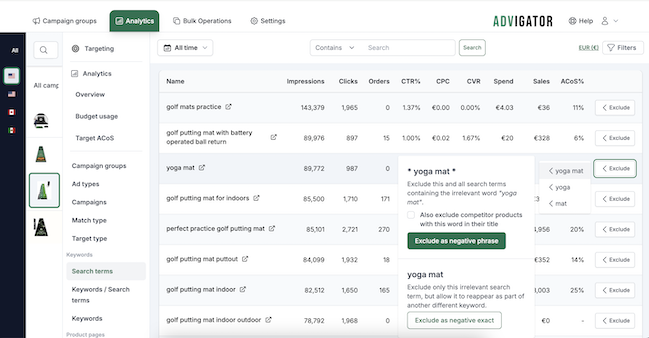
While Amazon’s Ads Console provides data for the past 60 days, Advigator allows you to go further back, based on when you signed up.
Common Mistakes in Amazon Search Term Optimization
Avoid these common pitfalls in Amazon search term optimization:
- Ignoring Negative Keywords: Failing to exclude irrelevant search terms can lead to wasted ad spend.
- Underbidding on High-Converting Keywords: If a search term is performing well, increase your bid to maximize sales.
- Not Regularly Updating Search Terms: Amazon search behavior changes over time. Regular analysis ensures you’re adapting to these shifts.
Launch optimized campaigns and leverage automation to keep them optimized over time. Easy to use for any Aamazon seller.
Get started